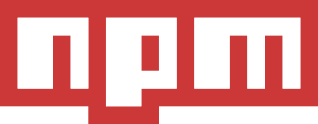If like me you created a Digital Ocean Droplet without adding the key in their control panel, here's how to do it when you've already created a droplet:
In a new terminal:
ssh-copy-id username@serverIp
You should then get:
/usr/bin/ssh-copy-id: INFO: Source of key(s) to be installed: "/c/Users/YourUser/.ssh/id_rsa.pub"
/usr/bin/ssh-copy-id: INFO: attempting to log in with the new key(s), to filter out any that are already installed
/usr/bin/ssh-copy-id: INFO: 1 key(s) remain to be installed -- if you are prompted now it is to install the new keys
username@serverIp's password:
Number of key(s) added: 1
Now try logging into the machine, with: "ssh 'username@serverIp'"
and check to make sure that only the key(s) you wanted were added.
Then disable being able to login with your root account with a password.
Edit:
/etc/ssh/sshd_config
Find: PermitRootLogin yes
Change: PermitRootLogin without-password
Other ways
Add your ssh key by making a ssh directory.
mkdir ~/.ssh
Then paste in your public key to authorized_keys and save
vim ~/.ssh/authorized_keys